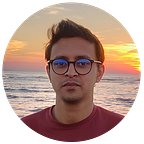Guide to become an Associate Android Developer (Kotlin Edition)
If you are an Android developer, you might have heard about the Associate Android Developer certification. This program is the only known certification organized by Google for Android Developers. Recently, I had the chance to go through the certification and have the first-hand experience. Before the registration, I searched all over the internet to get a basic idea of the whole process. Most of the existing tutorials/guides were outdated, so it didn’t help me properly. In this tutorial, I would like to share my experience and tips/tricks to make your certification journey smoother.
Where it all began?
In 2016, Google announced a new certification program at their Google I/O event. Android was relatively stable at that point, so the announcement took everyone’s attention immediately. Many developers attempted to participate in the exam, and they succeed too.
Where it stands today?
Although the program was out of sight a few years ago recently, they re-launched the exam. This time, everything has a fresh look. They introduced Kotlin as an alternative language for the exam. Contents of the exam are also updated to match the latest technology trends like Jetpack. Google has chosen “trueability.com” to facilitate the whole certification process. From registration to the exit interview, the website will cover everything.
How to be prepared?
- Begin with the Google Study Guide:
https://developers.google.com/certification/associate-android-developer/study-guide
This link has most of the stuff to give you an idea of modern Android development. I recommend spending sufficient time practicing those topics outside of the website. Additionally, Read the articles and StackOverflow. Never rely on the examples given on the website.
2. Practice the Codelabs sample projects as much as you can.
https://codelabs.developers.google.com/?cat=android
In my opinion, Codelabs projects are the most interactive way to practice and learn at the same time. Google Developers wrote those projects, so you will always learn code with the best practice.
3. Checkout the Sunflower Sample App. This app has the most popular Jetpack libraries that are used together in a production-level app.
https://medium.com/androiddevelopers/introducing-android-sunflower-e421b43fe0c2
An overview of the exam:
You will get 8 hours to complete the exam. Once the exam is complete, you have to finish an exit interview within the next 7 days.
The exam will begin with a pre-developed project. Most of the components inside the project are ready to use. Let’s say 60% of the project has everything prepared to get started. Your job is to understand the requirements and go through each task. During the development, you will encounter the followings:
- Implement a new feature based on the requirements
- Debug any existing function, and write additional code to make it functional
- Write unit test code
Notes:
1. Clearly understand the app requirements and implement each feature the way it should be.
2. If required, spend the first half an hour exploring the project and understand the requirements.
3. Always test your app in multiple scenarios. E.g., device rotation, form validation, etc.
4. If you struggle to solve e task with the existing code, go for another approach. E.g., use Coroutines instead of Thread. But, try not to use any additional dependencies.
How to get started?
1. Start by going to the Google Developers Certification page.
https://developers.google.com/certification/associate-android-developer
2. Once you are all ready, “Sign up for the Kotlin” or “Sign up for the Java” exam.
3. Purchase the exam. Read the instructions carefully. Once you are signed up, there’s no way to change the programming language.
4. During the purchase process, you will have to provide a globally acceptable ID. You may provide your Driver’s Licence, National ID, or Passport. After uploading the document, you have to capture your face via the webcam.
5. After the verification process, you will be re-directed to the “trueability” dashboard. From the dashboard, you can see the Active Assessments.
Notes:
Signing up or making a payment doesn’t mean you have to take the exam right away. The exam will begin only after login in with the Gradle plugin.
6. Once you are all prepared for the exam, start by downloading the Gradle plugin. You have to restart the Android Studio once the plugin download is complete. There will be a new option right above the “Create New Project” menu item. Click on the item and login with the same email you used earlier for purchasing the exam.
7. Android Studio will download the necessary project files and prepare the exam setup. To learn about the project requirements, click on the “Assistance” tab. To track the remaining time, click on the “Blue” icon at the top right corner of the window.
8. After finishing the project, click on the “Blue” icon again, and submit the task. If you fail to upload the project within the given timeline, the plugin will automatically submit it.
Notes:
Never disconnect your internet while the assessment is active. Leaving the internet disconnected for a long time may lead to rejection.
9. Go back to the “trueability” dashboard. This time, you will see a new task for completing the exit interview. Take the interview whenever you are ready.
10. The exit interview will open in a new window. You have to make sure your audio/video is functional in a mock setup. Once you begin the exam, one by one, questions will start to appear on the screen. You need to read the question carefully and record the answer. Click next when your video answer is complete. After finishing all questions, you will be re-directed to a success screen with a “Thank you” message as the header.
Notes:
1. Always check your internet connection by loading the dashboard page several times. For some reason, my broadband ISP was failing to load the screen. Finally, I had to switch to a mobile network.
2. When the recording is active, you will see a green equalizer overlay. Whenever you are recording an answer, make sure the bar is showing.
3. Never accidentally click on the Next button. Take your time and carefully read what’s showing on the screen.
General FAQs
When will I find out how I did on my exam?
Exams can take up to 45 days to grade, depending on volume. Once grading has been finalized, you will receive an email telling you whether you passed (and will receive a certification), or when you can reattempt the exam. Note that to protect the integrity of the certification, we do not communicate candidate scores or where candidates did well or poorly within an exam.
How many attempts do I have to pass the exam?
Candidates have one attempt per exam purchase.
What happens if I fail?
- If you don’t pass on your first attempt, you must wait 14 days before taking the exam again.
- If you don’t pass on your second attempt, you can retake the exam after a two month waiting period.
- If after three attempts you still have not passed the exam, you must wait one year.
- For general questions about the certification exam, see the Associate Android Developer Certification website.